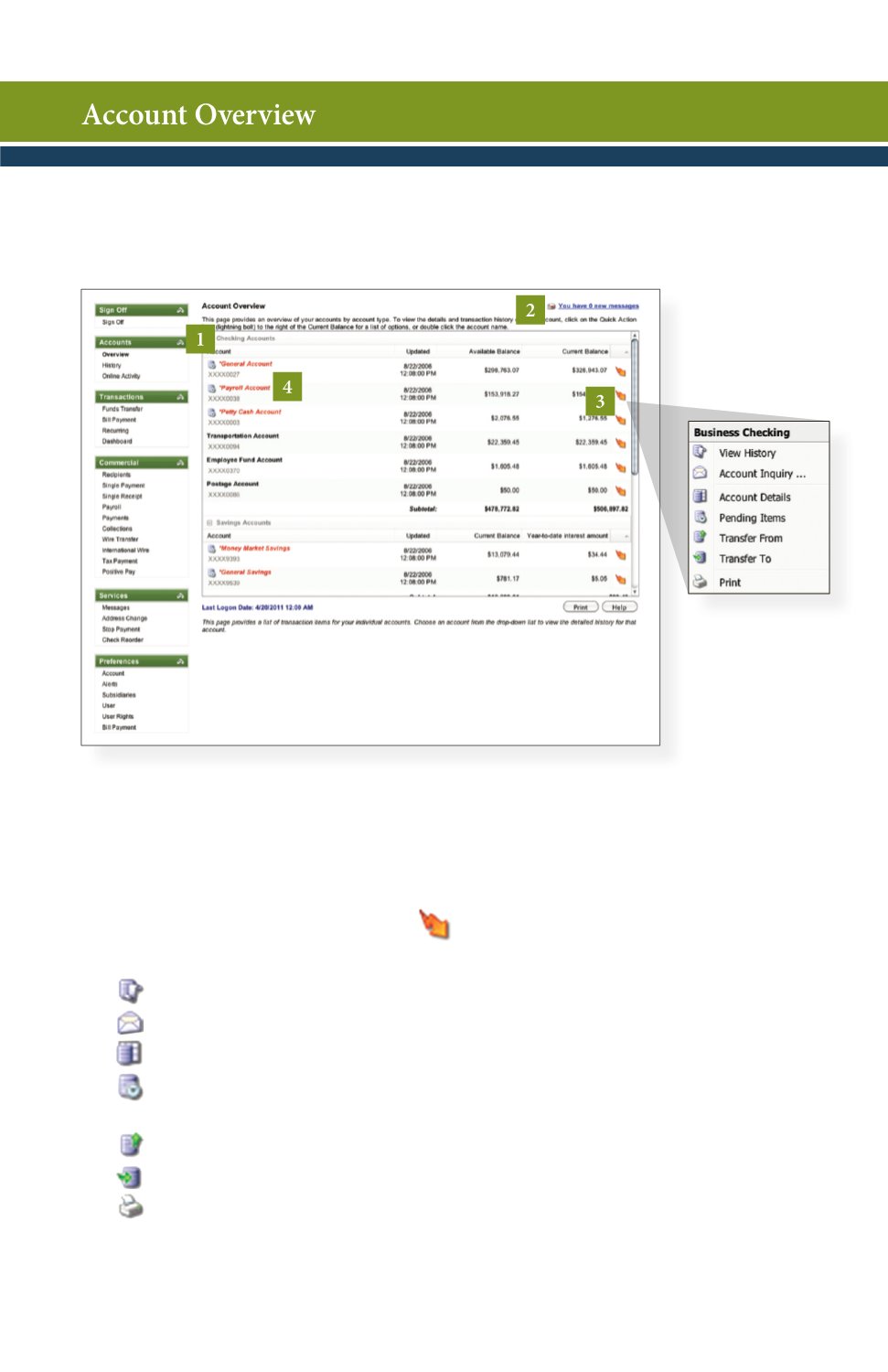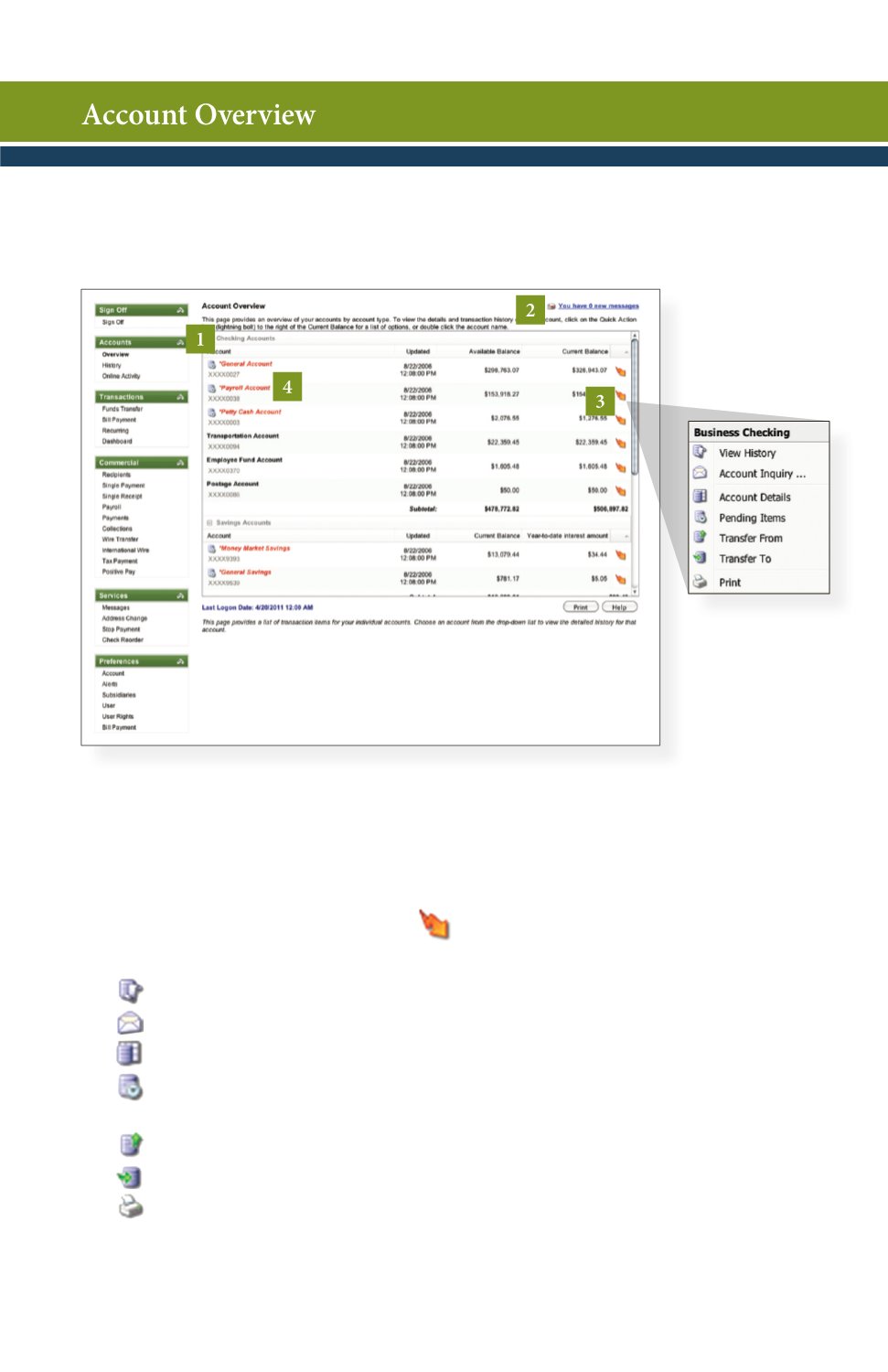
5
Begin by choosing
Overview
from the
Accounts
menu.
1 | Click any of the menu items to expand or collapse each drop-down item.
2 | If you have any unread Secure Messages, it will be indicated here.
3 | Hover over the Quick Action Icon next to your account to view a
variety of standard options.
View History:
A quick link to the history of that account.
Account Inquiry:
Send us a secure email about the account.
Account Details:
View the details of that account.
Pending Items:
Displays transactions that are currently pending
for this account.
Transfer From:
A quick transfer from that account.
Transfer To:
A quick transfer to that account.
Print:
Print the transaction history of that account.
4 | If any of your account names are shown in green (shown above in red) with an
asterisk, there is at least one pending transaction in that account.
Account Overview will provide you with a quick view of your accounts
and balances. Here you can make a quick transfer between accounts,
view pending transactions and even check your secure messages.